Repeating tables in Info Path is no doubt a wonderful control that gives the users the suppleness to enter information in a table. But when it comes to use the individual rows/columns of this very table in SharePoint, all doubts and fears surface.
Same was with me so I decided to write about it.
Problem statement – How to promote a column of a repeating table and how to extract the individual row of data.
Repeating table gives four options for field promotion
- first – promoting the very first row’s column
- last – promoting the last row’s column
- count – giving the count of the rows in the table
- merge – merging a column’s data and promoting (we’ll be dealing with this one, rest all being unpretentious and straightforward)
Say my table here consists of details such as the product name, quantity and cost.
The Info Path fields look like below
It is always advisable to rename the Group1, Group2 to your project specific relevant names. Here, it is ProductsGroup and Product respectively to identify the fields with ease.
Now I fill up the form’s repeating table with some data
In order to be able to use the fields in SharePoint, it is always sagacious to use a separator for individual data. Our goal is to write a rule to achieve the same. To get the data in this format – “Laptops;Mouse;”, add a text field “ProductNameMerged”
Goto the properties of the text field and click on fx to write the formula
Write the formula as below:
eval(eval(Product, ‘concat(my:ProductName, “;”)’), “..”)
or if you check the “Edit XPath” check box, the formula should look like
xdMath:Eval(xdMath:Eval(../my:ProductsGroup/my:Product, ‘concat(my:ProductName, “;”)’), “..”)
This will result in the text box having values separated by a semi colon as and when data/rows are being entered in the repeating table. For the scenario above, the result shall be “Laptops;Mouse;”.
Detailed explanation of the XPath formula
-
concat(my:ProductName, “;”) – Adds a semicolon to each product name
-
eval(Product, ‘concat(my:ProductName, “;”)’) – Loops through each Product to create a list of product names
-
eval(eval(Product, ‘concat(my:ProductName, “;”)’), “..”) – Gets the parent of the product names, and converts them to a string.
Here you go…. Now that you have a text field with repeating table’s column separated by a semi colon, you can use regular expressions or the inbuilt string functions to extract the data.

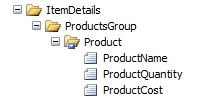

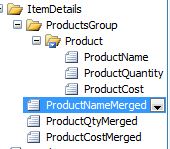
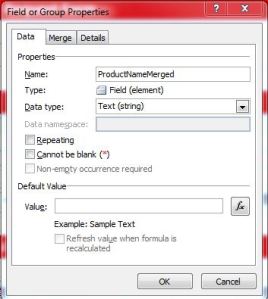
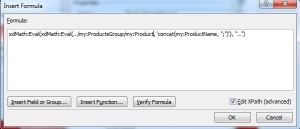
Hi
i have a error Carácter inesperado.
eval(eval(../my:grupo1/my:grupo2, –>‘<–concat(../my:grupo1/my:grupo2/my:nombre, “;”)’), “..”)
Hi Freddy,
Instead of writing the formula in the wizard, I suggest you copy the formula from my post to a text file and edit it with your field names. Then put the same thing in your formula wizard. That should fix the problem.
Freddy, once you put the formula in the wizard, ensure that you remove and re-enter all characters like double quotes, single quotes. I faced the same and this worked.
Wow Manisha.. Good to see your bloghere.. 🙂 🙂
Reblogged this on Happiest SharePoint Minds.
Hi Manisha, I’m having the same problem as Freddy, and that is with copy and paste of the code. I’m using InfoPath 2013, thank you Dottie
Hey Dottie,
I assume you are using an English keyboard.
What you can do is remove the apostrophe from the formula and put it back again from your keyboard, instead of pasting it from my code.
Hi Manisha, Great article. I tried your approach but instead of getting the result string as “Laptop;Mouse;Keyboard”, I’m getting “Laptop;Laptop;Laptop”. Only the first entry is getting repeated as many times the number of rows in the repeating table. Any ideas how to fix this?
Hey Victor,
Do you have any default values for your columns of the repeating table.
Hi Manisha,
Thanks for your quick reply. No default value has been set for the columns. My repeating table is actually a sharepoint list configured as a secondary data source. But I don’t think if that should be a problem. Still can’t figure out why only the first item is getting repeated. Any ideas would be really helpful.
Thanks,
Victor,
I am able to replicate your issue, let me investigate it and I shall reply back to you on any update.
Victor,
Refer to the below link
Pingback: Repeating table’s column promotion/concatenation when data is from secondary source | My Learnings
Thanks a ton Manisha. Works like a charm. That’s what I’ve been expecting 🙂
Great!!
Glad I could help!!
Hi Manisha,
do you know if we can use the same thing with Nintex to move a repeating table from InfoPath form to another??
Hi Ahmad,
Well, we can’t use the same formula to move a repeating table from one InfoPath form to another. However, you can promote the fields to a library, run a workflow to split the data and create separate items in another list. Then from your new InfoPath form, create a connection to this list and bind your repeating table.
I know this doesn’t seems to be the very right approach but it works!!
thanks Manisha,
but do you have an example, i am afraid that I couldn’t get the idea correctly…
again thanks for your quick reply,
have a nice day….
Ahmad,
I’ll try to put the idea once again.
You have the data in the format a;b;c; that is promoted to the library, right?
Run a workflow to split this data and create items in another list; which means your list will have three items called a, b and c.
Now in your second InfoPath form, add a new data connection to this list and pull the data.
Let me know if this helps, else I shall try to create an example for you.
Manish,
I appreciate your efforts, I will give it a try, and get back to you…
hey Manisha,
if you have a sample please send it to me, it did not work for me, I tried to split the data and enter it as records but it did not work, by the way,
I am using Nintex workflow.
Hi Manisha,
I have tried your formula and I am getting only the first entry
Laptop; and the rest of the entry is not included.
Can you tell me how I can fix this? Thanks
Hi Lucy,
Can you check the formula of eval that you’re applying on the “ProductNameMerged” column. I believe that could be the only cause what I can foresee.
Yes, for some reason my ProductNameMerged XPath had an extra prefix when I hit ‘ok’, just deleted the prefix and kept it to my:ProductNameMerged and it worked!
Thanks Manisha!
Manisha, Please help, I just cant get this double eval to work.
I have a repeating looks like this:
– gRCAActionTrans
+group21
++group22
fields5
field6
field7
I then have a field called ActionsConCat on which I hoped to:
eval(eval(group21, ‘concat(field5, “;”)’), “..”)
If I enter text into the first line within the repeating table, it works but anything entered after this doesn’t show up
Any help be much appreciated – I’ve been on this problem for days.. must have been on every website there is for double eval.
Thanks
Mike
Hi Mike,
When you say “f I enter text into the first line within the repeating table, it works but anything entered after this doesn’t show up”, do you mean to say that if you enter any symbols such as – or + before the text, it doesn’t works?
Manisha
Hi Manisha,
I am having the same problem as Lucy. The formula keeps returning the first row only and seems to ignore the loop. I have checked the over the eval several times. Is it because I am trying to create the merge on a Repeating Section rather than 1 field?
Thanks for your help!
Apparently yes Kora.
We apply this merge on a repeating field, so that one can get all the values entered for that field. Please try to use the formula for a repeating field instead of a repeating section.
You can generate various merged fields for all your repeating fields inside the section and use them.
Great post – this has helped me get past a major stumbling block with a legacy system. Hopefully this will all just work 🙂